There are many scripts and commands listed in the /sbin folder on an ESXi4 host and many are just unknown for the majority of us, including me. I wanted to dig in and ran all of them just to ‘see’ what they do. I’ve intentionally left out in this article all the ESXCFG-* commands. I know there are the core commands but I wanted to shed some lights on the other commands and scripts that can be very useful in many issues but unfortunately many times just overlooked.
So, except the ESXCFG-* ones, here are my findings, the scripts and commands that are the most relevant for my day-to-day vAdmin tasks:
BootModuleConfig.sh
This script allows you to add or remove modules to the boot.cfg . cat /bootbank/boot.cfg | grep modules displays what modules are currently loaded.
auto-backup.sh
This script is pretty straight forward. It does automatically a backup of you ESXi host. The backup is stored in /bootbank under the name: state.tgz
backup.sh
This script allows you to backup the state of the host in a destination you defined as opposed to auto-backup.sh where it is by default in /bootbank
busybox
This is a multi-call binary, that is a single binary that you call for multiple defined functions and commands. VMware has tailored Busybox to their needs with limited set of functions and commands. At a command prompt, type ‘busybox’ then press Enter to have a complete list of supported functions and commands. You could eventually install the latest vanilla version from Busybox.net in the /tmp folder so it can survive a reboot. That version contains many more functions and commands such netstat which is surprisingly missing from the built-in Busybox.
cim-diagnostic.sh
This script allows you to dump all instances of the CIM. Whenever you need to troubleshoot issues with CIM, that’s the script to run first.
dcui
This tool will pop up the DCUI screen even in a SSH session. But the F2 and F12 functions keys don’t work.
firmwareConfig.sh
One of the parameters of this script allows you reset the firmware configuration to factory defaults and reboot. Useful when troubleshooting problem with an ESXi host and you want to revert to ‘factory’ defaults.
ft-stats
This tool gives you stats about VMs that are in FT mode. The tool assists you in troubleshooting issues with FT. One of the parameters allows you to force FT even though it didn’t pass the requirements. that can be useful in a home lab.
hwinfo
This tool lists info about the PCI devices and IRQs available to your ESXi host.
ipkg
This is a package management tool. By typing ipkg list_installed you will get a list of all packages installed on your ESXi host. Only official VMware packages are authorized.
lspci
This tool prints detailed information about all PCI buses and devices in the system. If you run nested ESXi, you will notice that virtual machine hardware is based on the famous Intel Corporation 440BX/ZX/DX chipset. That is true for VMware Player, Workstation, Fusion, Server and of course ESX/ESXi.
net-cdp
Running net-cdp -v prints out verbose and debug messages for CDP protocol.
partedUtil
This tool helps you troubleshooting issues with corrupt partition table for example. First you need to enumerate the storage devices: esxcfg-scsidevs -l Then you type in partedUtil get < Devfs Path>
The output looks like this: 1 128 157276349 251 0. 128 is the offset and 251 is the FB value for a VMFS partition type.
services.sh
This script is used to start, stop or restart services listed in /etc/chkconfig.db. You could eventually edit the chkconfig.db to include extra services. On my nested ESXi host, the list contains the following services:
smbiosDump
This tool will dump the SMBIOS info and it’s quiet interesting. VMware hypervisor’s BIOS vendor is Phoenix Technologies LTD. Did you know that?
stat
This tool comes with Busybox. It displays some interesting stats for files and file systems. Do you want to know the block size set on a VMFS or NFS datastore? Type in stat -f < your datatstore here>. I’ve tested that against a NFS and VMFS datastore in my home lab, here is the output:
/sbin # stat -f /vmfs/volumes/QNAPNAS02NFSonSSD/
File: “/vmfs/volumes/QNAPNAS02NFSonSSD/”
ID: 0 Namelen: 127 Type: nfs
Block size: 4096
Blocks: Total: 38073304 Free: 18364512 Available: 18364512
Inodes: Total: 9223372036854775807 Free: 9223372036854775807
/sbin # stat -f /vmfs/volumes/QNAPNAS02iSCSI
File: “/vmfs/volumes/QNAPNAS02iSCSI”
ID: 0 Namelen: 127 Type: vmfs3
Block size: 8388608
Blocks: Total: 34528 Free: 31126 Available: 31126
Inodes: Total: 9223372036854775807 Free: 9223372036854775807
vmkperf
If you have this kind of error message: “Performance data is currently not available for this entity.“, you may use the following command: vmkperf resetall to reset events and counter which are not shared.
Feel free to comments especially if you have other ESXi4.0 scripts and commands you want to share with the community 😉







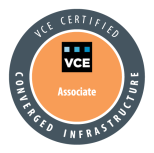




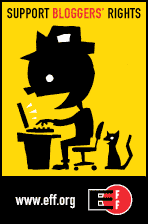

Hi,
Very nice post with a very good useful info.
Thanks,
SWAMY